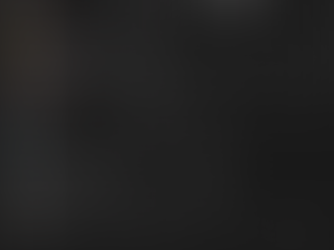Have you ever found yourself in the frustrating loop of copying and pasting, only to have to go back and recopy the first thing you needed? It's a common annoyance for many of us that can interrupt our flow and waste time. But there's a way to keep a list of everything you've copied, ready to use at any time - it's a built-in feature in Windows called Clipboard History.
Note: This feature is only available on Windows computers. MacOS users will need to install a third-party application to get the same functionality.
What is Clipboard History?
Clipboard History is an upgrade to your standard copy-and-paste function. Instead of holding just one item, it keeps a list of the most recent items you have copied— text or images. This means you can copy multiple items in a row and then choose which one you want to paste later, without having to switch back and forth between documents or applications.
By default, Clipboard History can store up to 25 entries. The oldest ones are automatically replaced by new ones as you copy more unique items. However, if you have something you use frequently, like a specific email address, a paragraph of text, or a logo, you can "pin" it to the list to keep it from being replaced.
How to Turn on Clipboard History
Before you can start using the clipboard history, you need to enable it first. It's a simple, one-time process:
Click the Start button (the Windows logo) and then the Gear icon to open Settings.
On the left side, click System.
Scroll down the menu and click Clipboard.
At the top of the Clipboard settings, toggle the switch for Clipboard history to the "On" position.
Bonus Tip: Syncing Across Devices
If you're signed into your computer with a Microsoft account, you can sync your clipboard history across your Windows devices. This is great for when you're working on a desktop but need to access something you copied on your laptop. Make sure you're logged into the same Microsoft account on both computers. To turn this on, toggle the Clipboard history across your devices switch and select Automatically sync text that I copy.
Using and Managing Clipboard History
Once Clipboard History is enabled, you can start using it right away. To bring up your history list, simply press the Windows logo key + V at the same time. A small window will pop up with an empty list. Once you start copying, the newest items will appear at the top. To paste an item, just click on it from the list.
Managing Your List
Keeping your clipboard history organized is easy:
Pinning an item: To save a frequently used item, click the push pin icon next to it on the list. Pinned items will stay, even when you reboot your computer.
Deleting an item: If you want to remove an item, click the three dots next to it and then click the trash can icon.
Clearing everything: For a fresh start, click the Clear All button at the top of the history window to delete all unpinned items.
With Clipboard History in your toolkit, you can copy with confidence, knowing that your important information is always within reach. It's a simple change in habit that has certainly made my life easier.
If you find yourself struggling with tech that just doesn't seem to work the way it should, I can help you find solutions that fit your life and work habits. Schedule a consultation to discuss your specific needs at go.ldbits.com/letsmeet.