
While the web offers an incredible wealth of information, web pages can often be cluttered with advertisements, sidebars, and pop-ups that make it challenging to focus on the content that truly matters. This is where "Reading Mode" (or "Reader View" or "Immersive Reader," depending on the browser) comes in handy.
Reading Mode is a powerful feature built into popular web browsers like Firefox and Edge. It's designed to simplify web page layouts and provide a distraction-free reading experience. It strips away unnecessary elements, leaving you with just the essential text and images, presented in a clean and easy-to-read format.
Why Use Reading Mode?
There are several compelling reasons to incorporate Reading Mode into your online reading habit:
Improved Focus and Concentration: By eliminating distractions like flashing ads, intrusive pop-ups, and busy navigation menus, Reading Mode allows you to concentrate solely on the article or content you're trying to read. This is particularly beneficial for long articles, research papers, or anything that requires sustained attention.
Reduced Eye Strain: The simplified layout is much gentler on the eyes, especially during extended reading sessions. Many people find the high contrast and clean presentation to be significantly more comfortable than a standard web page.
Enhanced Accessibility: Reading Mode makes online content more accessible for individuals with visual impairments or reading challenges. The ability to customize font size, typeface (including dyslexic-friendly fonts), line spacing, and background colors allows for a personalized reading environment.
Faster Loading Times and Data Saving: Without all the extraneous elements, web pages in Reading Mode often load faster, allowing you to get through the content faster.
How to Use Reading Mode in Firefox, Chrome, and Edge

Firefox (Reader View)
Identify a compatible page: When you visit a web page that Firefox can convert into Reader View (typically articles, blog posts, and other text-heavy content), you'll see a Reader View icon (it looks like an open book) appear in the address bar on the right side.
Activate Reader View: Click on the Reader View icon. The page will instantly transform into a simplified, distraction-free layout. You can also use the keyboard shortcut F9 (or Command + Option + R on Mac) to toggle Reader View.
Customize your experience: Once in Reader View, a sidebar will appear on the left (or you can click the "A" icon). Here, you can:
Change the font type (Serif or Sans-serif).
Adjust the font size (+/- buttons).
Choose a background color (Light, Sepia, Dark).

Google Chrome (Reading Mode)
Open the Side Panel: On a web page with text you want to read, click the Side Panel icon (a square icon with a smaller square inside) in the top-right corner of your browser window. If you don't see it, you might need to go to More (three dots) > More tools > Reading mode.
Select Reading Mode: In the Side Panel, choose "Reading mode" from the dropdown menu at the top. The main content of the web page will be distilled into a clean, customizable format within the side panel itself.
Customize your experience: Within the Reading Mode side panel, you'll find a toolbar with options to:
Adjust the font type.
Change the font size.
Select a color theme (background color).
Adjust line height (spacing between sentences).
Adjust letter spacing.
Chrome also offers a "Read aloud" feature within Reading Mode, allowing the text to be spoken to you.

Safari (Reader)
Look for "Reader Available": When Safari detects an article-like page, you'll see "Reader Available" briefly appear in the address bar, and a Reader icon (four horizontal lines) will become visible on the left side of the address bar.
Click the icon: Click on this Reader icon. The page will immediately convert to Reader mode.
Customize your experience: Once in Reader, click the "AA" button (or the Reader icon again in some versions) in the address bar to access customization options:
Adjust font size.
Change font style.
Select background color (white, sepia, gray, or black).
Access the "Listen to Page" feature (for English articles in some regions).

Microsoft Edge (Immersive Reader)
Identify a compatible page: When you visit a web page that can be opened in Immersive Reader, you'll see the Immersive Reader icon (a book with a speaker) in the address bar.
Enter Immersive Reader: Click the Immersive Reader icon or press F9 to enter Immersive Reader. The page will transform into a simplified view.
Customize your experience: Once in Immersive Reader, a toolbar will appear at the top. Here you can explore various options:
Text preferences: Adjust text size, text spacing, font, and page themes (background colors).
Grammar tools: Break words into syllables or highlight nouns, verbs, adjectives, and adverbs to aid comprehension.
Reading preferences:
Line focus: Highlight one, three, or five lines at a time as you read.
Picture dictionary: Click on a word to see a visual representation of its meaning.
Translate: Translate the entire page or selected text into another language.
Read Aloud: Edge's Immersive Reader also has a built-in "Read Aloud" feature, allowing the browser to read the text to you, with options to change the voice and playback speed.
By utilizing these powerful built-in features, you can significantly enhance your online reading experience, reduce distractions, and make web content more accessible and comfortable for your eyes.
If you're looking to gain more control over your digital environment and explore how technology can simplify your daily routines, consider scheduling a consultation with us to discuss personalized strategies. You can easily schedule a free meeting at go.ldbits.com/letsmeet.






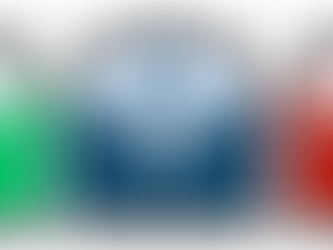

I've seen this option but didn't ever try it. I'll do that from now on.