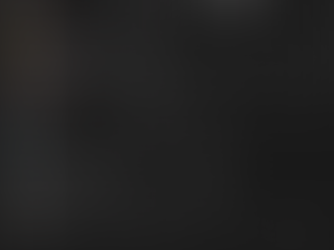We all know how annoying it is to disrupt our typing flow just to grab the mouse, especially when all you need is a quick edit. Well, guess what? There are a number of text selection shortcuts just waiting for you!
We're sharing some super useful keyboard shortcuts that will let you select text like a pro, without ever leaving the keyboard. These shortcuts can save you time, reduce frustration, and make you feel like a tech genius.
So, let’s get started! These shortcuts work in most Windows and Mac programs, respectively, and once you learn them, you'll speed up your workflow everywhere.
Need to select a single letter?
Shift + Left Arrow Key: Selects one character to the left.
Shift + Right Arrow Key: Selects one character to the right.
Want to grab a whole word?
Ctrl or Option + Shift + Left Arrow Key: Selects the word to the left.
Ctrl or Option + Shift + Right Arrow Key: Selects the word to the right.
How about a whole line?
Shift + Home or Command + Shift + Left Arrow Key: Selects the rest of the line to the left of your cursor.
Shift + End or Command + Shift + Right Arrow Key: Selects the rest of the line to the right of your cursor.
Going big and selecting a whole paragraph?
Ctrl or Command + Shift + Down Arrow Key: Selects the paragraph below.
Ctrl or Command + Shift + Up Arrow Key: Selects the paragraph above.
With a little practice, these shortcuts will become second nature. Imagine how much time you'll save, and how much smoother your work will be.
Try incorporating just one or two of these shortcuts into your daily routine this week. You'll be surprised at how quickly you pick them up. Before you know it, you'll be a keyboard ninja, selecting text with speed and precision.
Have any other tech questions or tips you'd like to share? Let us know in the comments below! We love hearing from you.